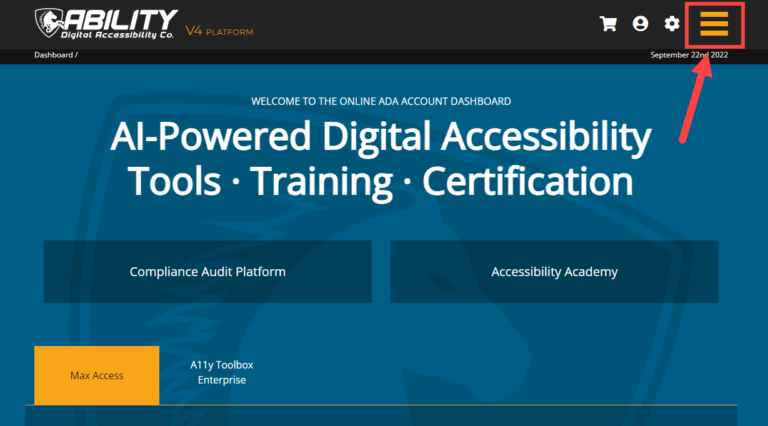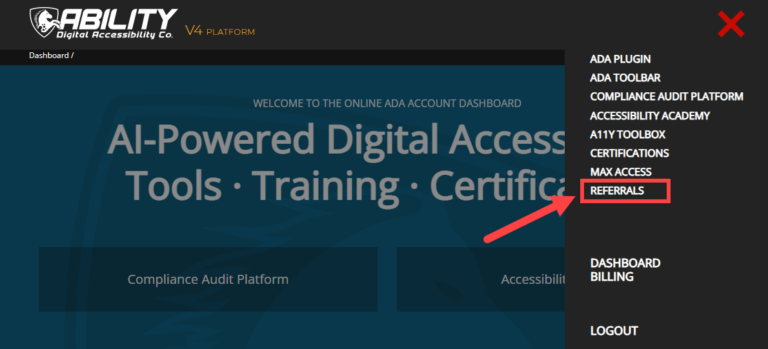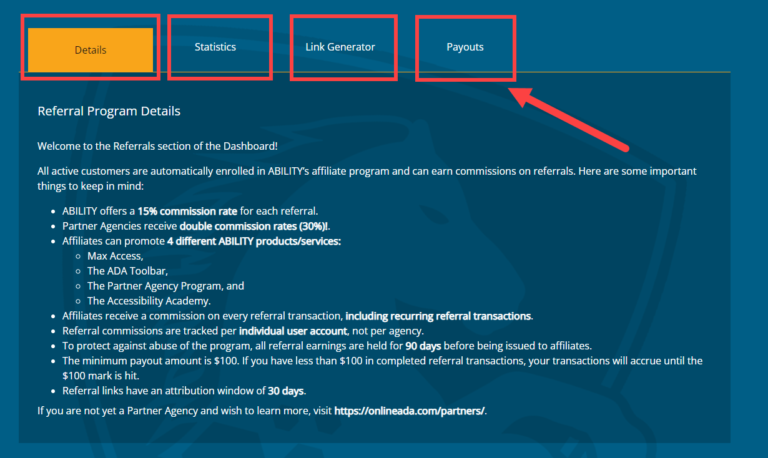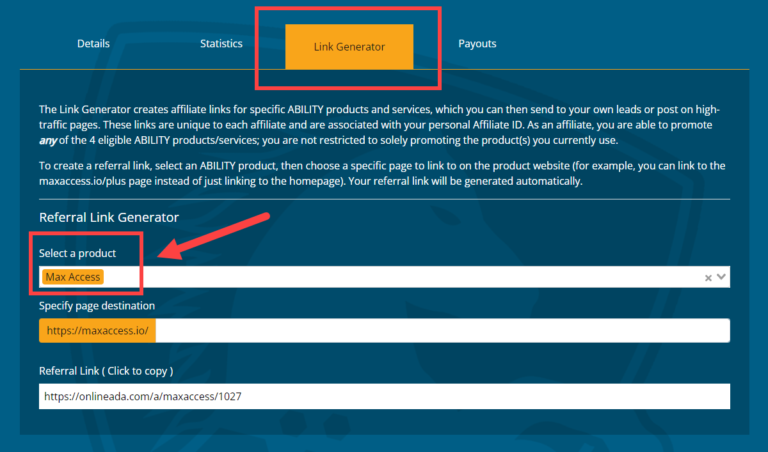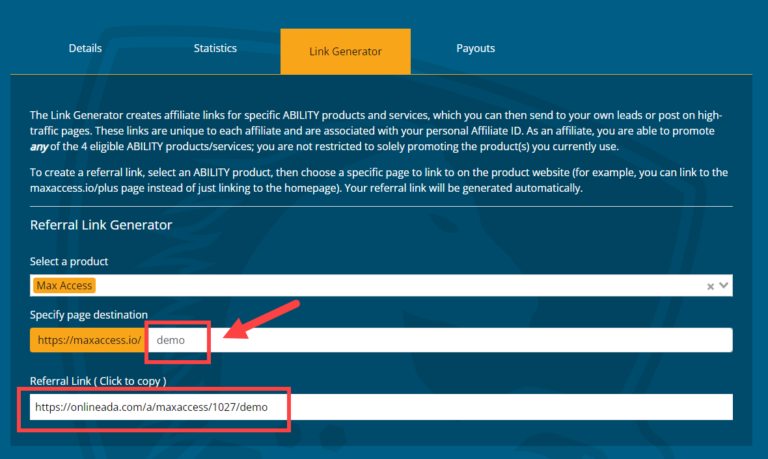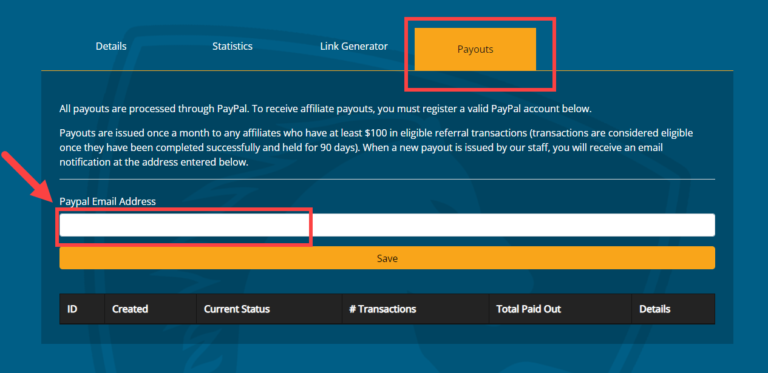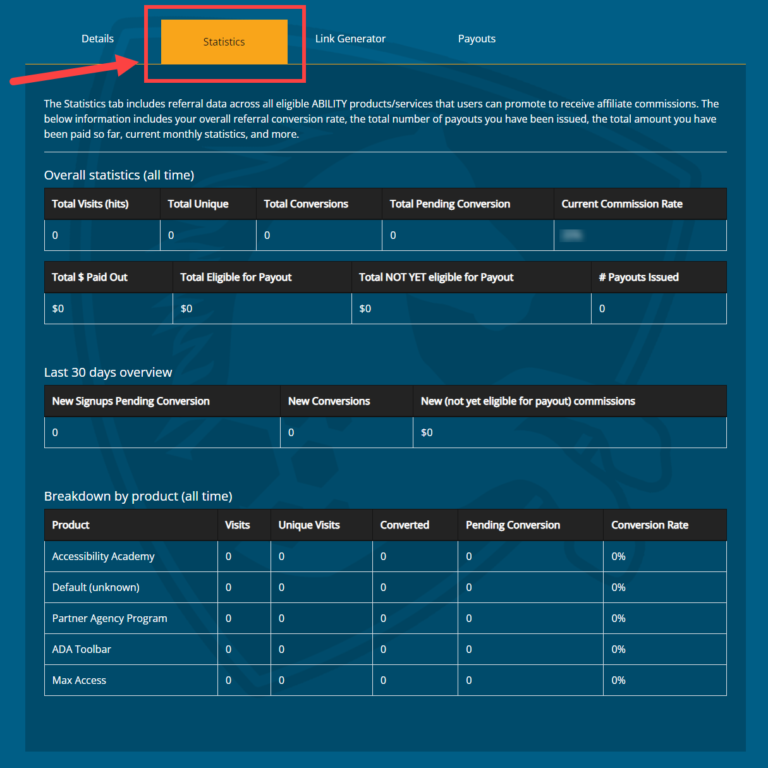Affiliate Program Details & Dashboard Walkthrough
Welcome to ABILITY’s Affiliate Program! All active customers are automatically enrolled. Below is a deep dive into the program itself, including a walkthrough of the dashboard.
Program Details
For quick and easy reference, here are all of the ABILITY Affiliate Program perks and rules.
- A 15% commission rate for each referral.
- DOUBLE commission rates (30%!) for all Partner Agencies.
- Commissions on every referral transaction, including recurring transactions.
- Affiliates can promote 4 different ABILITY products/services:
- Max Access,
- The ADA Toolbar,
- The Partner Agency Program, and
- The Accessibility Academy
- Referral links have an attribution window of 30 days.
- Referral commissions are tracked per individual user account, not per agency.
- To protect against abuse of the program, all referral earnings are held for 90 days before being issued to affiliates.
- The minimum payout amount is $100. If you have less than $100 in completed referral transactions, your transactions will accrue until the $100 mark is hit.
If you are not yet a Partner Agency and wish to learn more, visit https://onlineada.com/partners.
Dashboard Walkthrough
Affiliates have the opportunity to promote certain ABILITY products and services in order to earn commissions on referrals. To help maximize and monitor your referral activity, we recommend familiarizing yourself with the various tools and data offered within the dashboard. This walkthrough will show you how to get started as an affiliate, what to look for when you receive a commission, where to find specific information about your affiliate account, and more.
First, let’s jump into how to find the Referrals section of the dashboard.
Navigating to the Referrals Dashboard
After you’ve logged into your account from the main ABILITY website, you will automatically be redirected to the dashboard home page. To view the Referrals section of the dashboard, first select the hamburger navigation menu on the right hand side of the header.
With the hamburger menu open, select the Referrals tab. You will then be redirected to the Referrals section of the dashboard.
The Dashboard Layout
The Referrals Dashboard consists of four separate tabs. From left to right, they are the Details tab, the Statistics tab, the Link Generator tab, and the Payouts tab. The Details tab will automatically show upon page load. This tab offers the same information about affiliate perks and guidelines that we mention above, serving as an immediate reference and saving you the extra step of having to navigate to a separate page.
The Referral Link Generator
The Link Generator is what you’ll use to create a referral link and start earning commissions. Thankfully, generating a referral link is a quick and easy process. Under the Link Generator tab, simply select which ABILITY product you’d like to promote. The web domain portion of your referral link will automatically update to correspond to the product you selected.
Next, you’ll want to customize the specific page destination of your referral link.
To customize the page destination, simply add the page name — also called the path — after the web domain listed in the “Specify Page Destination” section of the Link Generator tab.
Please note: do not repeat the whole URL — only add the specifics of the page you want to link to.
For example, if you’d like to create a referral link for Max Access, you’d select Max Access from the product list first. Then, let’s say you want to link potential referrals to the Demo page of the website. In the Specify Page Destination text box, you would only type “demo.” The specific page will automatically be appended to the rest of the URL.
Your referral link will generate in the Referral link text box, and will include your unique affiliate ID to ensure that all successful referral purchases are traced back to your account. Click the referral link to copy it to your clipboard, then paste the link anywhere you’d like to attract referrals.
Payouts
To ensure you actually receive your commissions after a referral successfully makes a purchase, don’t forget to add a valid PayPal email address under the Payouts tab! Just type your email address into the text box and then select Save.
The Payouts tab will also show your general account information, including:
- Your affiliate ID,
- The date your account was created,
- Your current affiliate status,
- Your total number of transactions,
- Your total amount of money that has been paid out, and
- Any other important details about your account.
Referral Statistics
The Statistics tab is where you’ll be able to view all of the data associated with your referral activity. Referral data is separated into three distinct sections:
- Overall Statistics (All Time),
- Last 30 Days Overview, and
- Breakdown by Product (All Time)
The Overall Statistics (All Time) section will show you general data, including your total number of visits (hits), total number of conversions, total amount of money paid out, and more. Use this data to stay up-to-date on your overall affiliate profitability.
Your Last 30 Days Overview section will show your recent referral activity, including the number of new signups pending conversion, the number of new conversions, and the amount of money in new (not yet eligible for payout) commissions. This information can help you track current referral link success. If the current information is lower than usual, it could mean that your marketing information should be revisited or that you are in a slower season. Comparing this data on a monthly basis will reveal referral trends.
And finally, there’s the Breakdown by Product (All Time) section of the statistics. This section offers unique information about each ABILITY product you are able to promote, including the number of link visits per product, number of conversions per product, your conversion rate per product, and more. You can use this information to help monitor which products are performing well, which referral links are receiving the most traffic, and which products may need their promos/marketing copy revisited.
If you have further questions, please contact us.