Hey everyone. Josh here with Online ADA, bringing you another video from the WCAG accessibility guidelines. Today we’re covering 2.5.4, ‘Motion Actuation’, which is a Level A requirement, and I’ll dive into the description.
‘Functionality that can be operated by device, motion or user motion can also be operated by user interface components in responding to the motion can be disabled to prevent accidental actuation, except when supported interface. The motion is used to operate functionality through an accessibility supported interface .Or essential, the motion is essential for the function and doing so would invalidate the activity.
So, this particular article, we need to understand what actuation means. Whenever we have devices like an iPad or a tablet, in general, or a phone, they’re gonna have extra sensors in place that will detect things other than just interacting with the screen, through, you know whether it’s a keyboard or a mouse, or phone or your fingers on the interface. These are gonna be sensors like the camera, utilizing the ability to see gestures that it’s picking up through the camera. Or the accelerometer, which is a sensor that will detect how the device is moving. And then there’s also a gyroscope that can detect if the device is tilting or rotating in any way.Tthese are devices that will capture what’s called motion actuation, which would simply be a gesture other than tapping on a button or using the keyboard that is invoking some sort of event. Some trigger, right.
So, let’s take an example. If you are filling out a form on your phone, for instance, and you have an input field for text, you type something into your form. Let’s say an email. Once you’re done typing that, a motion actuation example would be, being able to shake the phone to have it clear that input. That would be a response to picking up the actuation of shaking the phone. So, that would be a motion actuation. And what this article is saying, is that we need to have buttons and interface components in place as a fallback for users who can’t interact with those particular devices, those sensors. Whether, because they don’t have the dexterity to do so, or because they don’t have the means to move the device in that way.
So it’s important to create alternatives to these sensors so that these users can still interact with the application. A great example, again, would be to have like a tablet. If you have a book app and you’re got pages open on your tablet, sometimes you can tilt the device in a certain way and it will move to the next page. All this says is that we need to have a button in place as well that a user could tap to achieve the same functionality. It’s also important that we are providing a wheat means of disabling these motion actuation sensors because sometimes the user has difficulty using the device and that could cause extra difficulty. If they are triggering something unexpectedly, or not on purpose. We wanna be able to disable those sensors so that we can just use the app like we expect to. Experience is better for the user in that sense.
So, that’s all there is for this one. Thanks for joining me and I’ll see you in the next video.