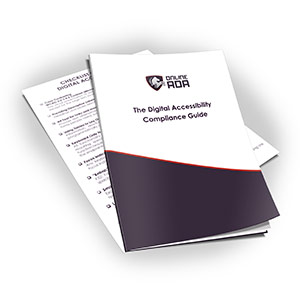Have you been hearing more people talk about websites and accessibility? Maybe the concept of a digitally accessible website is new to you, but it shouldn’t be unfamiliar for much longer. Business owners large and small are being sued because their websites aren’t accessible to people who have altered abilities. The laws about accessible websites are changing, and pretty soon ALL websites are going to need to be digitally accessible.
Read on for 5 examples of why your website is not digitally accessible. When you compare this list with your own site you’re probably going to realize that a lot of things on your site need to change. When you make that realization you’re also going to realize that you need help! Seek help from the agency that specializes in digital accessibility. That’s right! We do.
1. Color Contrast
Lack of color contrast is bad for users with low vision. Digital accessibility guidelines require a certain level of color contrast and a lot of sites don’t meet it.
2. Not including keyboard only functions and navigation.
Think about if you couldn’t see the screen to know where to put your cursor to fill in a form or click a button to send an email. Keyboard-navigation allows people to tab through a site using only their keyboard and/or a screen reader that tells them where they are on the site.
3. No alt-text.
This is the one issue that most people know about, particularly when it comes to images. Images should have descriptive names, not “figure5-2.jpg” with no description and no alt-text. Imaging using a screen reader and not being able to see the image.
Alt-text should describe what the image shows to people who can’t see the image. If the image contains information that is more than just for appearance (ie, a Canva image that talks about a sale) that information needs to be included in the alt-text.
4. Forms are not accessible.
When a person can’t see the screen, they don’t have the same cues for how to take actions on a site. For instance, they can’t tell which box is supposed to have their first name typed in, which box is supposed to have their last name typed in, and which box is supposed to have their email typed in. Unless the form is set up correctly with labels for each section, it’s not accessible.
5. Non-descriptive link text.
A lot of links are set up using text that says nothing more than “click here.” This is not considered descriptive and doesn’t work for screen readers. Yes, screen readers can read the words “click here,” but the non-sighted user doesn’t get the context of what clicking here is supposed to do. For instance, instead of “click here” to visit our Facebook, an effective way to set up links would be to have the text say “To connect with us, visit our Facebook page,” and have the words “Facebook page” be the actual link.
If this all sounds a bit overwhelming when you’re looking at your website, you’re not alone! Pretty much only trained computer programmers understand all this stuff. So first of all, don’t feel bad about reaching out for help! And secondly, shop around and get help from an agency you trust. Many people are overcharging for accessibility services because so many people don’t realize what a fair rate is. When you’re calling around, put OnlineADA.com on your list!